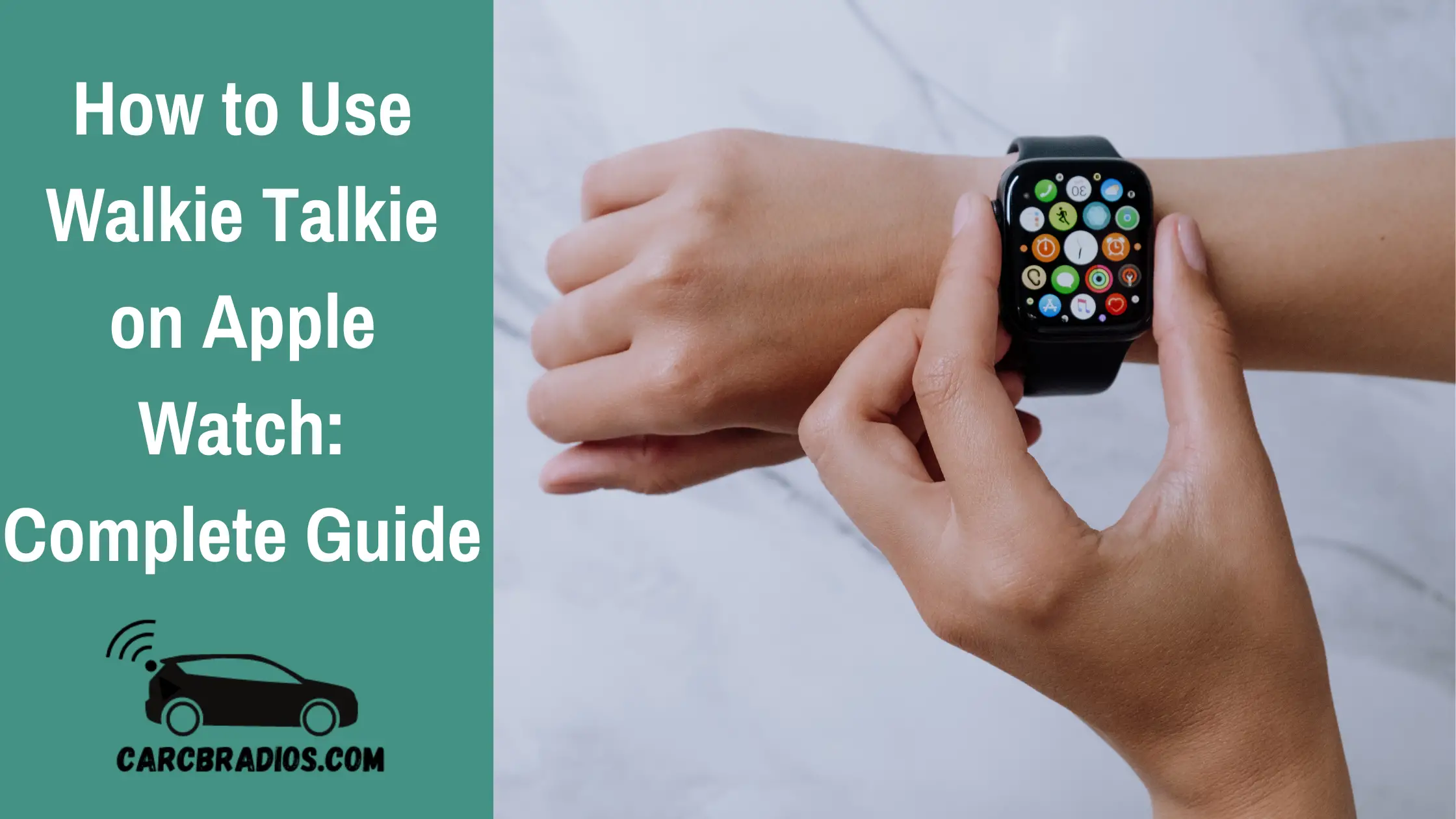By: Jeremy Neisser
As an Apple Watch user, I know firsthand how amazing the device is. One of the most impressive features it offers is the Walkie-Talkie app. This feature allows users to have instant conversations with their contacts, no matter where they are in the world, as long as they have an internet connection.
In this guide, I will provide step-by-step instructions on how to set up and use the Walkie-Talkie app on your Apple Watch. I will also cover how to trigger the app with a tap, disable it, make yourself unavailable, and remove friends from the app. By the end of this article, you will be a pro at using the Walkie-Talkie feature on your Apple Watch.
Key Takeaways
The Walkie-Talkie app on the Apple Watch allows for instant conversations with contacts anywhere in the world.
Users can trigger the app with a tap and easily disable it or make themselves unavailable.
This guide provides step-by-step instructions on how to set up and use the Walkie-Talkie app, as well as remove friends from it.
What is the Walkie-Talkie feature on the Apple Watch?
Walkie-Talkie is a feature on the Apple Watch that allows users to connect with other compatible Apple Watches. It functions like a traditional walkie-talkie device, where users press a button to talk and release it when the message is ready to be sent. To use this feature, the Apple Watch must have WatchOS 5.3 or later, while the iPhone must have iOS 12.4 or later. Additionally, the FaceTime app must be set up on the iPhone, and the user must be in a region where Walkie-Talkie is enabled.
How to Set Up and Use the Walkie-Talkie Feature
To begin using the Walkie-Talkie feature, I first opened the app from the app menu. Next, I tapped on the "Add friends" option, which brought up my contact list. From there, I selected a contact to send an invite to. Once the invite is accepted, the contact turns yellow and appears on my friends list.
To send a message, I selected the contact I wanted to communicate with. The app checked the availability of the contact, and a big yellow button appeared saying "touch and hold to talk." I held the button to record my message and released it to send it.
If I wanted to adjust the volume, I simply moved the digital crown in a clockwise or counterclockwise direction. Overall, setting up and using the Walkie-Talkie feature is straightforward and intuitive.
How to Trigger Walkie-Talkie with a Tap
To use the Walkie-Talkie feature on your Apple Watch with a single tap, you need to turn on the "Tap to talk" option. Here are the steps to follow:
Open the Settings app on your Apple Watch.
Tap on "Accessibility."
Look for the Walkie-Talkie tab and turn on "Tap to talk."
Once turned on, you can tap once to start talking, and tap again to stop.
If you prefer to turn on the feature through your iPhone, follow these steps:
Open the Apple Watch app on your iPhone.
Tap on "My watch" and then select "Accessibility."
Below the "Walkie-Talkie" category, turn on "Tap to talk."
With this feature enabled, you can easily use the Walkie-Talkie feature on your Apple Watch without the need to hold down the button.
How to Disable the Walkie-Talkie App or Make Yourself Unavailable
If you don't want to use the Walkie-Talkie app or want to take a break, there are several methods to disable the app or make yourself unavailable.
Method 1: To disable the app, open the Walkie-Talkie app and toggle the Walkie-Talkie button to turn it off. Once disabled, the indicator will turn from yellow to gray.
Method 2: Swipe up from the bottom of your Apple Watch to open the Control Center. Look for the Walkie-Talkie icon here. If enabled, it will appear yellow. Select it to disable the app.
Method 3: Turning on Theater Mode automatically disables Walkie-Talkie. To enable it, open the Control Center on your Apple Watch and tap on the Tragedy and Comedy icon (it looks like two masks) to turn on Theater Mode.
These methods are easy to follow and can help you disable the Walkie-Talkie app or make yourself unavailable whenever you need to take a break.
How to Remove Friends from the Walkie-Talkie App
If you have unwanted contacts in your Walkie-Talkie app, you can easily remove them by following these simple steps:
Open the Walkie-Talkie app on your Apple Watch to view your list of friends.
Swipe from right to left on the contact you wish to delete.
A red X will appear on the display. Tap it to delete the contact from the app.
It's as simple as that! Removing contacts from your Walkie-Talkie app can help keep your list of friends organized and ensure that you are only communicating with the people you want to.
If you're having trouble with your Apple Watch, such as a flickering display or other issue, Apple is investigating the problem and you may be able to get it fixed through an authorized service provider.
In the meantime, if you're in the market for a new Apple device, you may want to take advantage of the current deal on the Apple Watch Series 9. It's still available at its Prime Day price on Amazon, with $39 off the original price of $529. This smartwatch is a great choice for anyone looking for a stylish and functional device that can help them stay on top of their fitness goals and more.
So if you're ready to remove unwanted contacts from your Walkie-Talkie app or upgrade to a new Apple Watch, now is the time to take action. With these simple steps, you can keep your device running smoothly and stay connected with the people who matter most to you.
Frequently Asked Questions
How do I set up Walkie-Talkie on my Apple Watch?
To set up Walkie-Talkie on your Apple Watch, you need to make sure that you have the latest version of watchOS installed on your device. Then, open the Walkie-Talkie app on your Apple Watch and follow the onscreen instructions to set it up.
How do I connect my Apple Watch Walkie-Talkie to my iPhone?
To connect your Apple Watch Walkie-Talkie to your iPhone, you need to make sure that both devices are connected to the same Wi-Fi network or have cellular data turned on. Then, open the Walkie-Talkie app on your Apple Watch and tap on the contact you want to connect with. Your iPhone will receive a notification to accept the connection.
Can I use Apple Watch Walkie-Talkie without WiFi?
Yes, you can use Apple Watch Walkie-Talkie without Wi-Fi by using cellular data. However, keep in mind that using cellular data may incur additional charges from your carrier.
How do I add friends to my Walkie-Talkie on Apple Watch?
To add friends to your Walkie-Talkie on Apple Watch, open the Walkie-Talkie app and tap on the "+" icon. Then, select the contact you want to add and send them an invitation. Once they accept the invitation, they will appear in your Walkie-Talkie contacts list.
Why is my Walkie-Talkie invite not working on Apple Watch?
If your Walkie-Talkie invite is not working on Apple Watch, make sure that both devices are connected to the same Wi-Fi network or have cellular data turned on. Also, check that the contact you are trying to invite has the Walkie-Talkie feature enabled on their device.
What is the maximum range for using Walkie-Talkie on Apple Watch?
The maximum range for using Walkie-Talkie on Apple Watch depends on the strength of the Wi-Fi or cellular network. Generally, the range is limited to a few hundred feet, but it can vary depending on the environment and network conditions.

Hi & Welcome!
My name is Jeremy and I have been an avid car nut for many year. My first car was an 1987 Honda CRX. I put in my first Kenwood stereo, amp, 2 10" JLs and a CB Radio in it and have been an avid user of CBs and car radios for years. I'll do my best to share my tips, information and thoughts to help you with whatever question you might have, ABOUT ME
After I graduated from High School, I worked 5 years are Radio Shack and 3 years at Circuit City answering questions and helping customers with various electronics questions.